Whether we’re referring to hard or soft routers, they would be useless without the software that drives them. Many router brands and vendors don’t manufacture the hardware. Instead, they provide the firmware. However, some users find their device’s default pre-installed firmware insufficient. It could have inadequate security or access control features. As such, they may opt to install alternative open-source firmware. OpenWrt vs. DD-WRT is the three most popular custom router firmware. But which works the best? The following guide will explore each and answer this question.
Contents
Special Offer: Get $100 off your order!
Please email [email protected] for details.
OpenWrt vs. DD-WRT: What is Custom Router Firmware?

Wireless internet router
Network routers are logical devices. As with most logical devices, they automatically make decisions based on inputs and specific conditions. Thus, they require software to drive their essential functions or features.
Firmware is the persistent software responsible for facilitating these functions and features. It comes pre-installed with your router. You can use it to set router-specific options such as the router's IP address and other connection properties. Additionally, it allows you to configure the security settings of your router.
The firmware lives on the router’s read-only memory (ROM). As such, it is persistent and safe against tampering. However, there are ways to overwrite ROM data and install custom router firmware. This third-party custom firmware seeks to improve the default factory's pre-installed firmware features. Regardless, the primary purpose of custom firmware is to give the user more control of the router’s low-level operations.
OpenWrt vs. DD-WRT: DD-WRT
DD-WRT (Dresden-Wireless RouTer) is one of the most popular after-market router firmware solutions. They have the most router support due to being around for so long. A few notable routers, such as the Linksys WRT3200ACM and ASUS AC5300, come pre-installed with DD-WRT.
Consequently, this may be the best option for you, considering DD-WRT’s support. Users have an extensive repository of information and resources to help them flash DD-WRT safely. However, DD-WRT is unique because it’s a fully-fledged toolkit with everything you need for your router and more.
Key Features of DD-WRT
- QoS (Quality of Service)
- Universal Plug and Play
- A large community and broad support
- Support for Wake on Local Area Network Connection (for remote PC access)
- Bandwidth and network monitoring
- Network Address Translation (NAT) configuration
- Dynamic Domain Name System Support
- Wireless Access Point (WAP) Configuration settings
- AnchorFree VPN Support & Wireless distribution system
Pros
- Open-source and highly customizable
- Easy to install
- Allows you to utilize the router's full potential by unleashing all limits on power
- Features a Wake-on-LAN function that allows you to power on (wake) remote devices that are asleep.
- The source code and official version are stable and well-maintained
- Features comprehensive VPN customization
- Features exhaustive security settings, including a robust firewall
- Clean and easy-to-navigate user interface
Cons
- It is not user-friendly despite a well-organized interface. We recommend you visit DD-WRT’s support documentation before using the DD-WRT interface.
- Installing DD-WRT will void your router’s warranty - as with installing any other third-party firmware.
- Flashing it may brick your router or leave it dysfunctional
- Newer routers may not support DD-WRT
Special Offer: Get $100 off your order!
Please email [email protected] for details.
Tomato
Tomato is a community-driven project that aims to create third-party custom firmware for network devices (mainly routers).
There are many different modified (modded) versions of Tomato. Thus, if you’re unhappy with the vanilla version, you can always try a forked or custom blend such as FreshTomato or AdvancedTomato.
Nevertheless, most users will opt to use the vanilla version of Tomato because of its simplicity and directness. It supplies you with all the necessary features you’ll require to run your router and nothing more. This makes it appealing to novice network administrators and users.
Key Features of Tomato
- Allows you to create a personal webserver
- Features boot wait protection & advanced access control
- Allows you to control and restrict bandwidth
- Allows you to backup and keep your configurations after firmware upgrades
- IP address blocking & Real-time monitoring
- Allows you to schedule your routers on-and-off times
- Features built-in Universal Serial Bus (USB) support
- Allows you to set up VPNs for remote access
- MAC address configurations
Pros
- A large variety of forks and mods to choose from
- Wide community support
- Comprehensive settings for security
- Easy-to-use graphical user interface (GUI)
- Fast and responsive
- Lightweight
Cons
- The vanilla version has limited hardware support.
- It does not have as many features as other firmware (such as DD-WRT)
OpenWRT
OpenWRT (Open Wireless Router) is this list's oldest custom router firmware. It’s a derivative of Linksys’s firmware for the WRT54G wireless router series. Much like DD-WRT, it uses Linux as its foundation. Nevertheless, OpenWRT’s history is complicated.
As with Tomato (and other Linux-based embedded operating systems), there are a few OpenWRT mods and forks. LEDE is the most notable derivative of OpenWRT.
Nevertheless, the original version of OpenWRT uses a Linux-like distribution model. As such, its binary blobs are free. Hence, it is a more attractive option for purists. However, this distribution and licensing model limits the number of routers on which it can stably run.
Key Features of OpenWRT
- IP tunneling
- Features flexible configuration
- Supports mesh networking
- Network monitoring
- Recordable usage statistics
- Features QoS support & built-in OpenVPN
- Features dual-stack connectivity, which facilitates IPv4 to IPv6 transitions
- Webcam interfacing
Pros
- Allows you to create WLAN guest profiles easily
- One of the most stable open-source firmware
- Receives consistent updates
- Highly secure
- Offers advanced customization for routers
- Free and open-source
Cons
- It can be hard to install and work with
- Does not have broad router support
DD-WRT vs. Tomato vs. OpenWRT Comparison
The following table summarizes the differences between DD-WRT, Tomato, and OpenWRT.
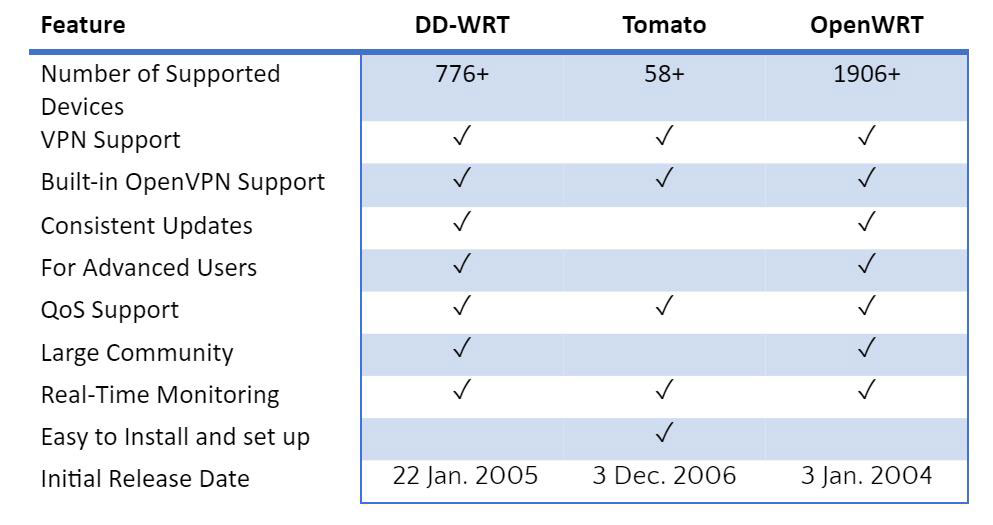
DD-WRT vs. Tomato vs. OpenWRT: Other Custom Router Firmware Options
 Router with shield and Earth
Router with shield and Earth
Other notable open-source and free custom firmware options include:
- LEDE
- ROOter
- Sabai OS
- Gargoyle
- Commotion Wireless
- HyperWRT
- libreCMC
How to Install Third-Party Firmware to Your Router
 Router with shield
Router with shield
- Visit the custom firmware’s wiki or documentation to ascertain its compatibility with your router.
- Download the latest stable version of the custom firmware after verifying that it is compatible with your router. Usually, the installation files come in a compressed format.
- Next, unpack the files in any folder of your choosing.
- Run a web browser (such as Google Chrome or Microsoft Edge) on your computer and navigate to your router’s default IP address (typically 192.168.0.1 or 192.168.1.1). You can find the router’s IP address on the router’s manual or the label underneath the router. Nevertheless, navigating to the router’s default IP address will display the administrative web interface, which may prompt you for a username and password.
- Log in to the router’s web user interface (if it prompts you to).
- Next, click on the administration/administrator tab or option.
- Find the firmware upgrade option.
- Click on the browse or open button/link.
- Next, navigate where you placed the unpacked firmware setup files on your computer. Select the setup file that matches your router model and upload it.
If you follow the above steps correctly, the firmware will flash on the router and restart. You can then navigate to the router's home IP address to see if the router has successfully upgraded to the new open-source firmware.
It’s important to remember that the above are just general steps. Each router and firmware is different. Thus, their installation requirements may be other too. As such, it’s essential to find installation instructions matching your router and the custom firmware you want to install.
Conclusion
The custom firmware you ultimately select will depend on compatibility. For instance, if your router does not support DD-WRT, it may support OpenWRT or a derivative. Since many of these firmware use similar code as their foundations or inspirations, they typically have some of the same features. Nevertheless, custom firmware is more flexible and easier to interface with IoT devices such as the Sonoff Mini. Thus, custom third-party firmware is always better than the default firmware.
Special Offer: Get $100 off your order!
Please email [email protected] for details.







